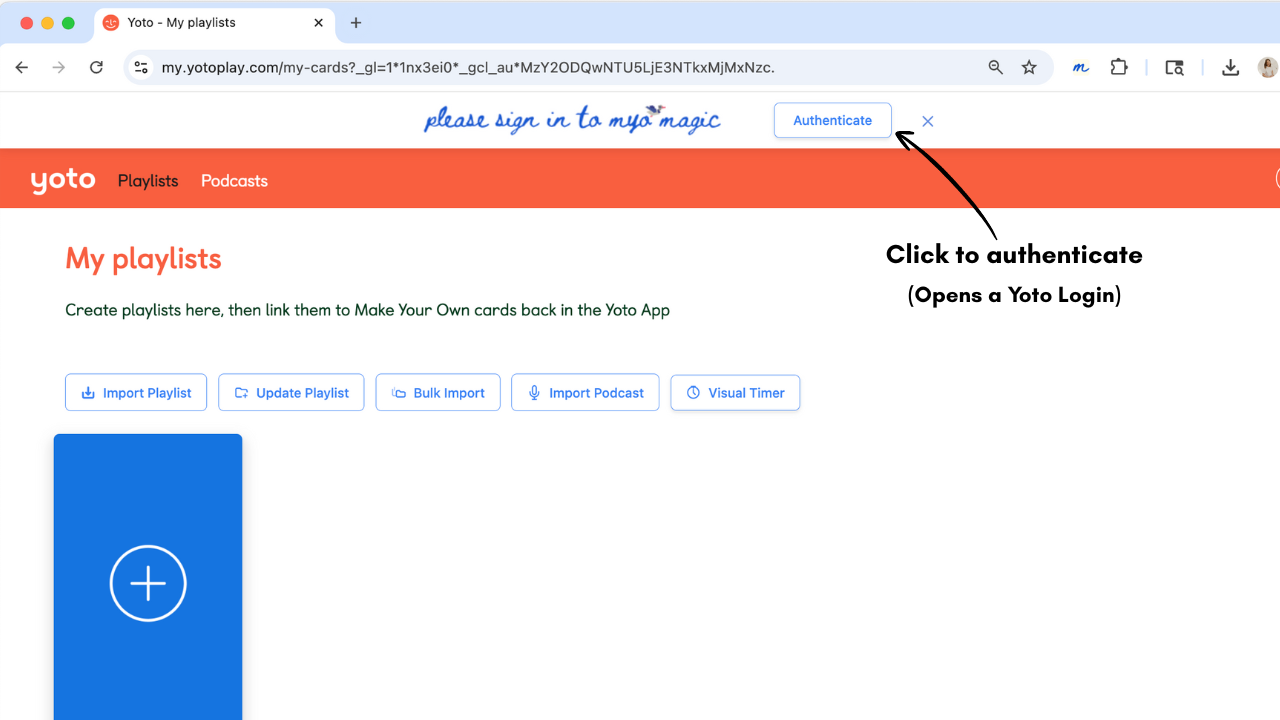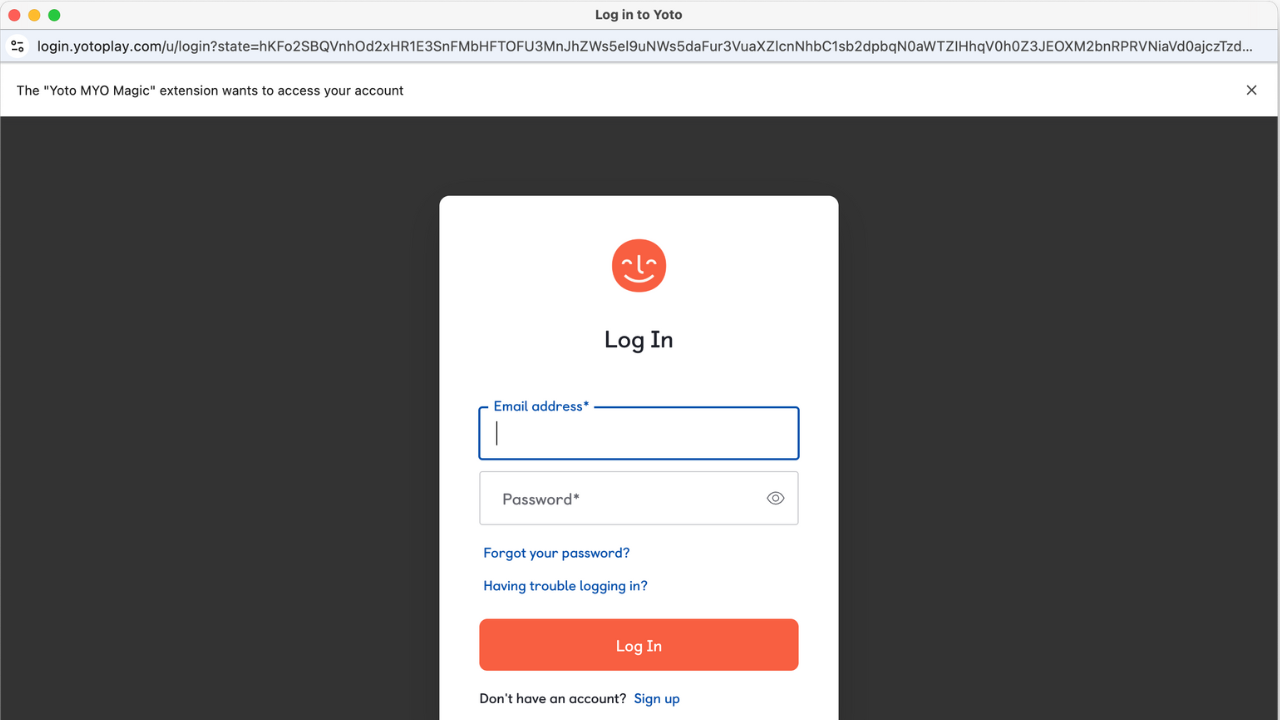How to Install MYO Magic
Visit the Chrome Web Store
Click the button below to go to the Yoto MYO Magic extension page
Click "Add to Chrome"
Look for the blue button on the extension page
Confirm Installation
Click "Add Extension" when Chrome asks for permission
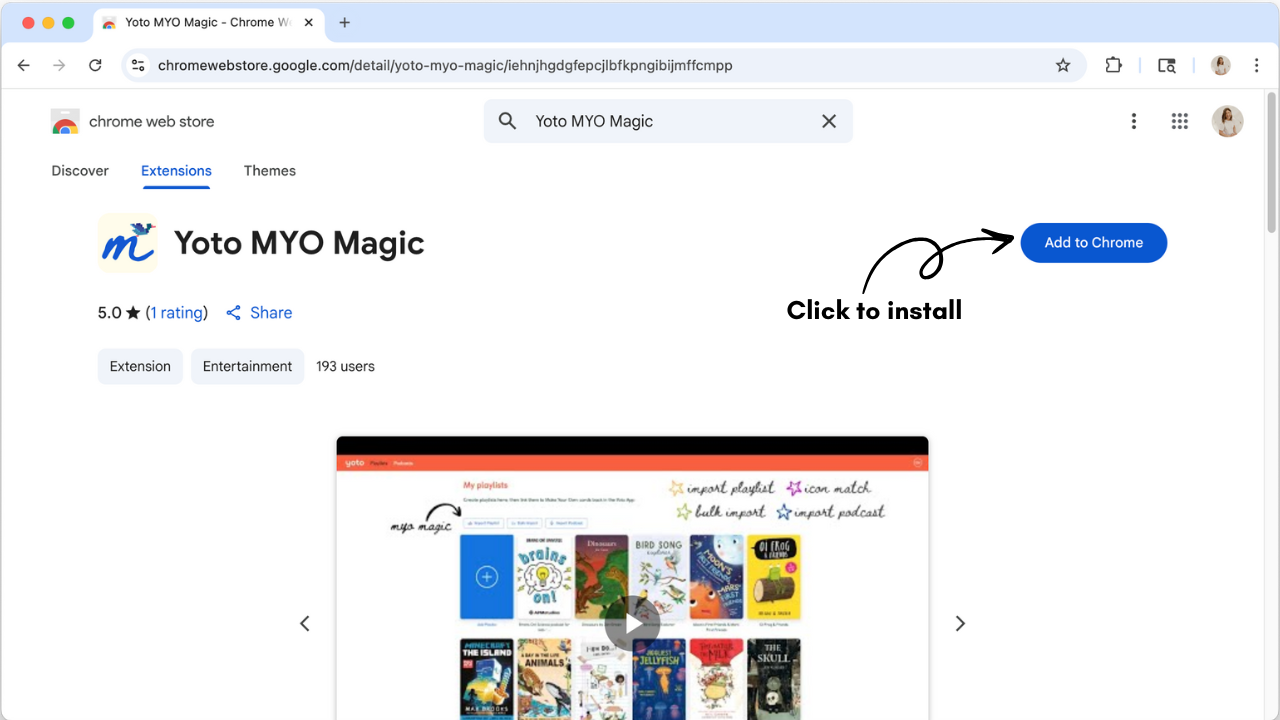
Once installed, MYO Magic buttons will automatically appear on your Yoto playlists page — no setup needed!